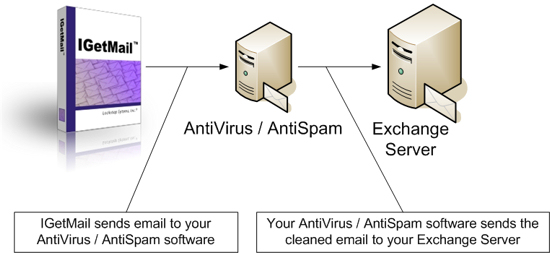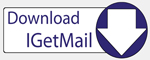|
IGetMail Automatically Downloads email and forwards your email to your Exchange Server or remote SMTP Server |
How to Setup IGetMail to Work with Your AntiVirus or AntiSpam Software
IGetMail supports AntiVirus and AntiSpam programs that operate as an SMTP server. IGetMail starts this process by sending the downloaded email to the AntiVirus / AntiSpam program. Your AntiVirus / AntiSpam program will receive email from IGetMail, scan it for virus or spam, and then forward the clean email to your Exchange Server. Commonly, we find that people install IGetMail and the AntiVirus / AntiSpam software on their Exchange Server. When the AntiVirus software is on the same computer as the Exchange Server, you may find that the AntiVirus software and Exchange Server are fighting for the SMTP Port. The solution to this problem is to set one of the applications to a non-standard port. A configuration that we find works well for our users is to change the AntiVirus program to listen on a non-standard port. This way, your Exchange Server is not modified. CASE 1 - IGetMail, Anti-Virus & Exchange Server on Same Computer (One Computer)Let's go through an example of configuring IGetMail and your AntiVirus software when they are both installed on the same computer running your Exchange Server.
CASE 2 - IGetMail & Anti-Virus on Same Computer with Exchange Server on a Different Computer (Two Computers)Let's go through another example. This time the AntiVirus / AntiSpam software is installed on a computer that is not the computer running your Exchange Server. In this case, you do not experience a port conflict because the AntiVirus / AntiSpam software can access Port 25 on a different computer than the Exchange Server. Our recommendation is to install IGetMail on the computer running the AntiVirus / AntiSpam software. This way, IGetMail can pull your email from the remote POP3 email servers and deliver the email directly to the AntiVirus / AntiSpam software to process. Once the AntiVirus / AntiSpam software filters the mail, it can send this email to your Exchange Server for delivery to the appropriate users.
|