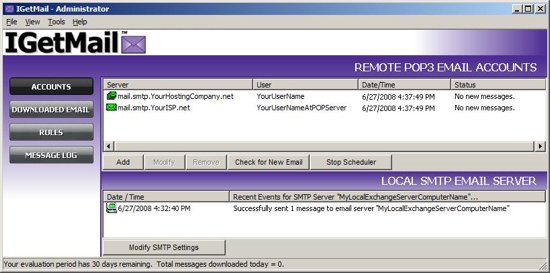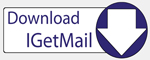IGetMail - Accounts Panel
IGetMail delivers email from your remote POP3 email accounts to your local
SMTP/Exchange Server according to the schedules that you define. To deliver your
email, IGetMail needs access to the POP servers that hold your mail and to your
internal SMTP/Exchange Server.
The Accounts Panel allows you to Add, Modify or Remove POP3 accounts, to force a check for new
emails and to Stop/Resume the Scheduler. You can also use the Accounts
Panel to check on the status of your local SMTP/Exchange Server .
The Accounts Panel is divided into 2 sections. The top section shows you the
list of POP3 accounts that IGetMail will pull mail from. The bottom section
shows you the SMTP server that IGetMail will send your mail to. You can look at
the Accounts Panel to watch IGetMail as it pulls your email from the remote POP3
accounts and sends these downloaded messages to your SMTP server.
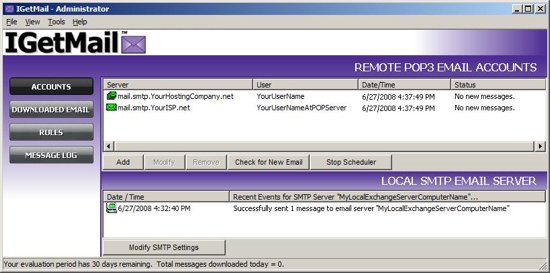
Top Section: List of POP3 Accounts
- Add, Modify & Remove buttons allow you to configure, administer and
maintain the list of remote POP3 email accounts that IGetMail will be
servicing.
- The Check for New Email button allows administrators to login to all of
the remote POP3 accounts listed and perform a manual check for email.
- The Stop/Resume Scheduler button allows administrators to suspend or resume the automatic scheduler.
This is helpful when
you are performing maintenance on your email server or network and do not
want IGetMail to download email while the computer is not available to
receive the email properly.
Bottom Section: Server Information
- Local SMTP Email Server
- From the Accounts panel, you can configure, administer and maintain the
information that IGetMail needs about your internal/local SMTP/Exchange
Server. When you press the Local SMTP Email Server button, you will be
able to input the information that IGetMail needs in order to access your local
server. Keep in mind that all IGetMail does is send the email to your
local Exchange Server - which in turn sends each individual message to the
intended recipient.
- Modify SMTP Settings - Use the Modify SMTP Settings button when you need to
inform IGetMail of any changes that have been made to access your
internal/local SMTP/Exchange Server. For example, when you change the
password that allows you to access your local email server, you will need to
inform IGetMail of this new password. To do so, press the Modify SMTP
Settings button, use the Configure Local Email Server dialog to inform
IGetMail of any new settings.
Do you have
more questions ? Please check out the FAQs.
|