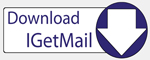IGetMail - SSL/TLS & Authentication FAQs
Q: What is SSL/TLS?
A: SSL stands for Secure Socket Layer. TLS stands for Transaction
Layer Security. SSL and TLS are protocols that
encrypts the data passed over the Internet. The intent of SSL/TLS is to
protect data from eavesdroppers monitoring your Internet connection.
Please note that SSL/TLS does not provide login authentication, but can be used to
prevent exposure of your login information over the Internet.
Q:
What is
Authentication? Does IGetMail support authentication?
A: Authentication is the process of identifying your user account when
logging into an email server. IGetMail supports authentication when
logging into the POP3 email server and when logging into the Exchange Server /
SMTP Server.
Q: How do I activate
POP3 authentication with IGetMail?
A: Most POP Servers require authentication. When you define the POP Accounts at
the IGetMail Accounts panel, you need to specify the User Name and Password
associated with the POP Account at the remote server. Some email providers are
requiring SSL/TLS in order to make sure that your login credentials are not sent in
plain text format. IGetMail supports SSL and TLS should your email provider require
communications in SSL/TLS format.
To activate POP3 authentication:
- Run IGetMail and go to the Accounts Panel.
- Select the POP Account that requires authentication.
- Press Modify.
- Enter the Login Credentials (User Name and Password) that are associated
with this POP Account.
- If the POP Server requires SSL/TLS, make sure you check/tick the "Use SSL/TLS"
option on this dialog. Note IGetMail changes the Port for you.
If your Email Provider uses a non-standard Port, enter that number.
- Press Test Login... to verify access to your POP Account.
- Press Next.
- Proceed through the wizard and press Finish to save your changes.
Q: What is SMTP Authentication?
A: Most SMTP Servers support anonymous access in order to receive
unsolicited email from the Internet. Many companies are requiring authentication
for access to internal email servers. If your local Exchange Server / SMTP
Server is configured to require user authentication, you can specify a User Name
and Password when you configure IGetMail to connect to your local Exchange
Server / SMTP Server. If you have a local Exchange Server that is configured to
require SSL/TLS, you can instruct IGetMail to use SSL/TLS when IGetMail communicates
with your local Exchange Server.
Q: How do I activate SMTP Authentication?
A: To activate SMTP authentication:
- Run IGetMail and go to the Accounts Panel.
- Press the Modify SMTP Settings button in the lower left-hand portion of
this panel.
- Check/tick the "Authenticate as" option.
- Enter the Login Credentials (User Name and Password) that are associated
with an account at your Exchange Server / SMTP Server. Please note
that this should be an account that has the ability to send email.
- If the Exchange Server / SMTP Server requires SSL/TLS, make sure you
check/tick the "Use SSL/TLS" option on this dialog. IGetMail
automatically fills in the Port number for you. If you have configured
your Exchange Server to use a non-standard Port, enter this number.
- Press Test Login... to verify IGetMail's access to your local Exchange
Server.
- Press OK to save your changes.
|